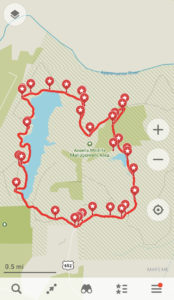
Install Maps.me App
Visit https://maps.me/download/ using a Web browser on your smartphone.
Choose the download appropriate for your phone (Apple or Google).
When prompted, open the app page in the store and download the app
Open the app and agree to the Privacy Policy and Terms of Use, when prompted
When prompted, Allow access to your location and the sending of notifications
Wait for the download of an offline map to complete
Download Guided Hikes to Maps.me
Open our Web site on a browser on your smartphone
Select the link Download to Phone for a specific guided hike
When prompted, open the download on your phone
Copy the download to Maps.me
In Safari on an iPhone, for example, select the download icon at the top right of the screen
Select your download, then choose the Share icon at the top right
Choose the option "Copy to Maps.me"
Wait for Maps.me to complete the import of the hike and clear the alert when it is done
Use the “back” button at the top of the screen to close your browser
Reopen Maps.me
Choose the Bookmarks option on the main screen to select the guided hike and view it
Prepare for Your Hike
Getting Directions to Trailhead (Optional)
Open the downloaded hike from the Bookmarks list
Choose a marker from the Bookmarks shown for that hike (e.g., Parking) and select it
Press the Route To button at the bottom of the screen
Receive directions in the mapping application on your phone and follow them
Change Map Orientation
From the map screen, press the map orientation icon (bottom right) twice to use Track Up mode
Note: in this mode, the map display will always show what is ahead of you at the top of the screen
Zoom in on the map for a higher level of detail
Take the Guided Hike
Check your current position arrow occasionally to make sure you are close to the track
Press marker icons on the screen as you approach them to pop up a description
Swipe up anywhere within the popup to see more information
Press the “..more” link if it appears to see even more text
Scroll through expanded marker descriptions with lots of text
Select Web links highlighted in blue to jump out to other Web sites with additional information
Scroll down until the marker box disappears to close it.
If the described point of interest (e.g., a tree or wildflower) is not immediately visible to you, go forward and backward 20-30 feet on the trail to find it (if possible).
Editing the Hike (Optional)
Maps.me allows you to edit the hike by deleting one or more waypoints. For example, you may decide that you are not interested in the trail directions and would prefer not to see them as you follow the hike. To eliminate these waypoints, open the hike download and select Edit at the top of the screen. Once you are in edit mode, you can delete any waypoint by swiping left on its entry in the list.
